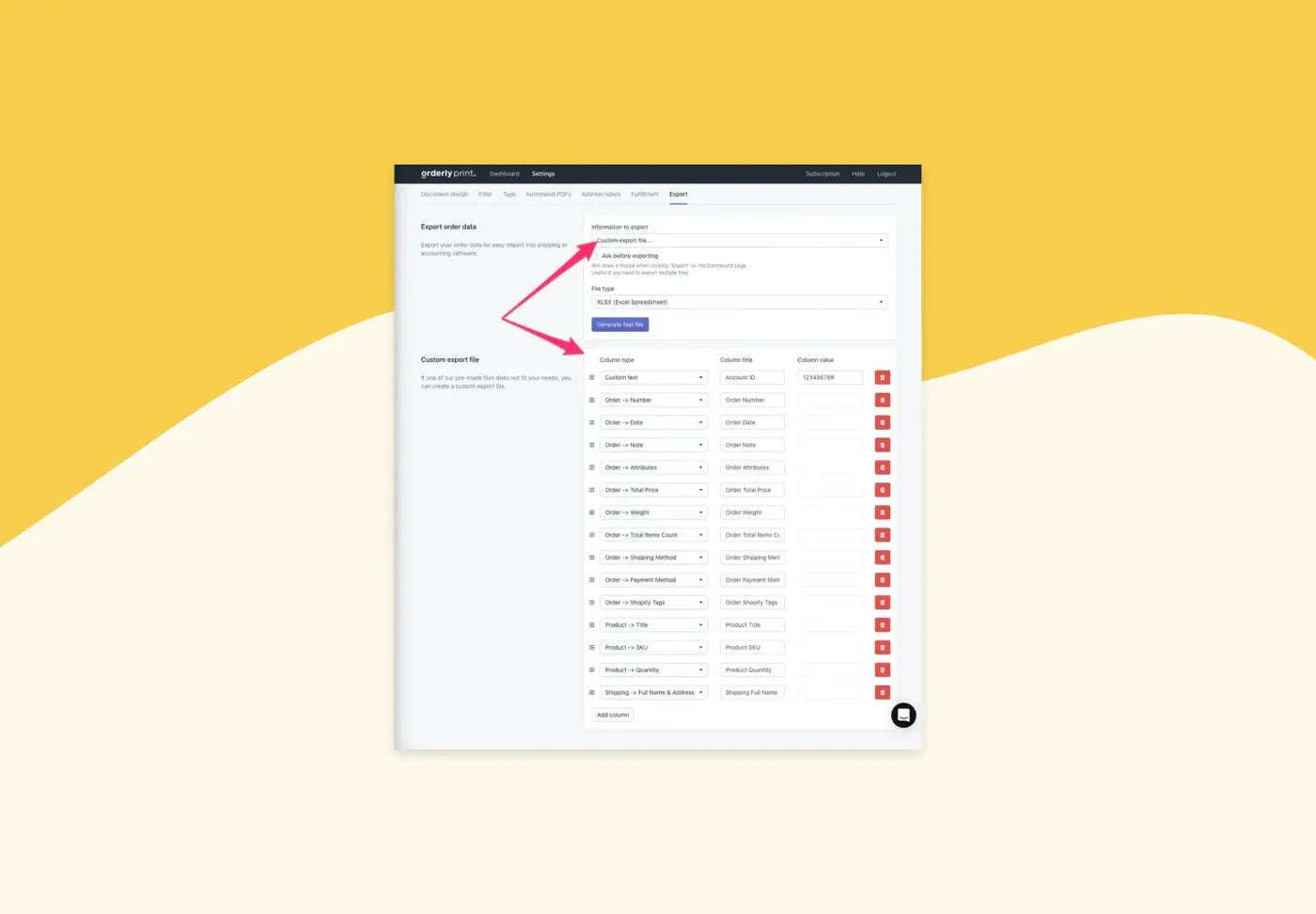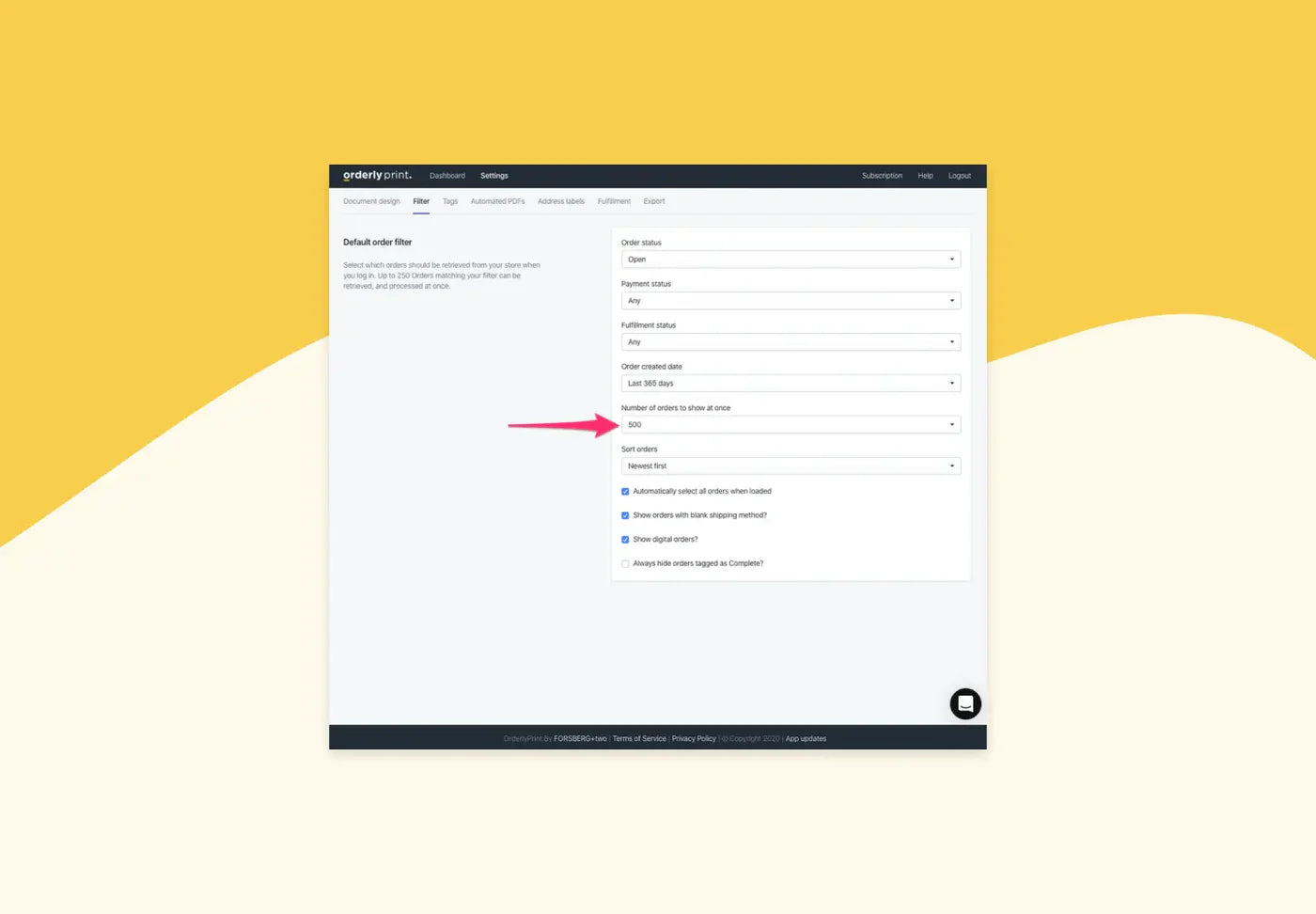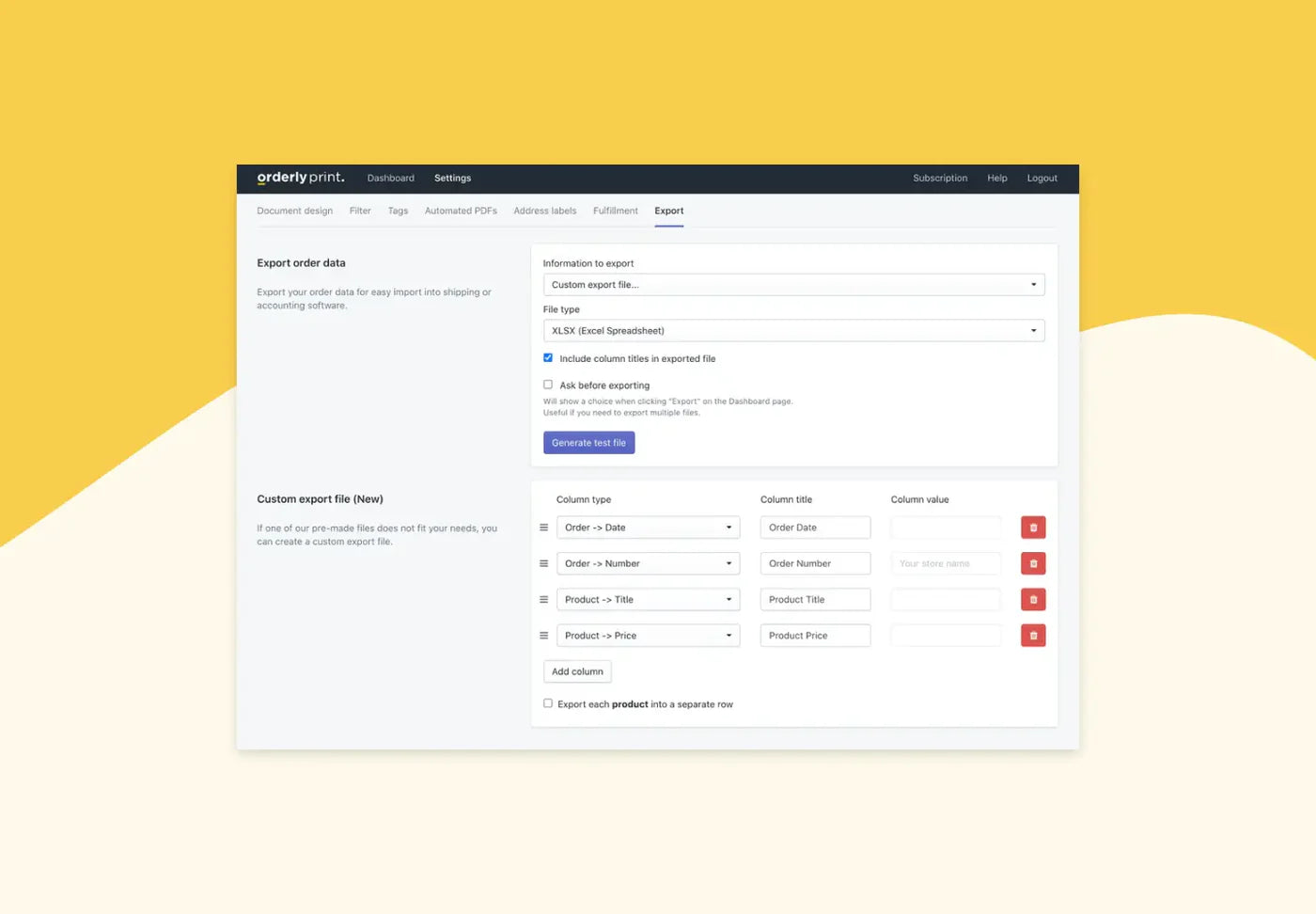OrderlyPrint now supports creating fully custom export files, so you can include the exact columns and data that you need to make processes as efficient as possible. For example, you may want to export and upload data into your shipping application or route planning software.
Having a flexible export feature in OrderlyPrint allows you to create the exact files needed based on your order and customer data quickly and easily.
Here's how to create and setup a custom export file:
1- In OrderlyPrint, go to Settings -> Exports
2- In the "Information to export" dropdown, select the "Custom export file..." option
3- A new section will display at the bottom of the page, where you can add the needed columns and information.

4- Once done, click the "Generate test file" button for an example, or go back to the Dashboard page, choose your orders and click "Export"
Note: You can also re-order the position of columns, by dragging them in the list of columns.
We hope this new feature helps save you even more time each day. Suggestions and feedback are always welcome :)